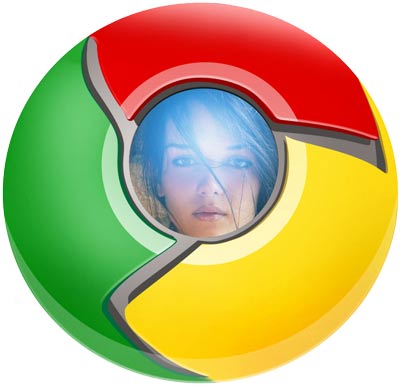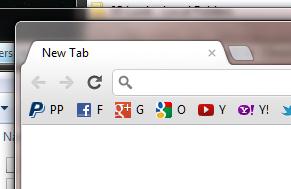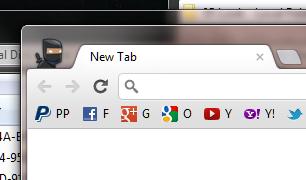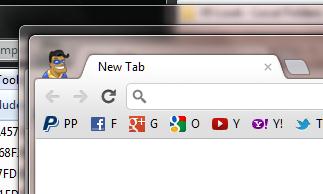I ran into a web site today showing the 1980’s Radio Shack catalog of the TRS 80.
It made me feel sentimental as my very first computer had been a Trash-80 and I remember having a lot of fun with it. One of the most difficult tasks for me to understand, at that time, had been the idea of an interpreted language, like that TRS-80 Basic.
Before that computer, I had been mostly exposed to assembler and some high-level language like Fortran and PL3 on an IBM mainframe. The idea of typing in human-readable code and directly running it – without compiling and linking – was a strange concept for me to grasp.
The TRS-80 I had was far less sophisticated than the one shown in the above catalog, so I looked around and found a picture that matched better what I remembered:

I believe that I had the 16kB model but certainly no floppy disks – I saved my programs and data on cassette tape. With my difficulty to grasp the concept of interpreted languages the first program I bought was an assembler. I was quite some work to get anything done with this setup:
- Insert the cassette with the assembler and load the program
- Edit and assemble the code, keeping source and assembled program in memory
- Insert a new cassette into the recorder and save the source file
- Insert a different cassette into the recorder and save the assembled program
- Load the assembled program (overwriting the assembler in memory)
- Running, testing the assembled program and writing down errors
- Rinse and repeat
This lengthy procedure trained you to really think ahead and consider all possible errors – it took too long to ‘just try’ something. In this regards those interpreted languages are much easier and train programmers to be much sloppier.
The bigger part of the internet now is based on such sloppy work – whenever you have a PHP file it is more or less interpreted like the old Basic in my Trash 80. I once read – and it made a lot of sense – that we would do a lot to avoid global warming if we would compile all those billions of lines of PHP code into machine code once and then execute that on the server. All data centers around the world could be scaled down considerably if each line of PHP code would not have to be compiled over and over and over again, thus saving energy for the processors of the webserver and the energy for cooling them.
Maybe, then the web could run on a couple of TRS-80s.



 Recently I reported on my
Recently I reported on my